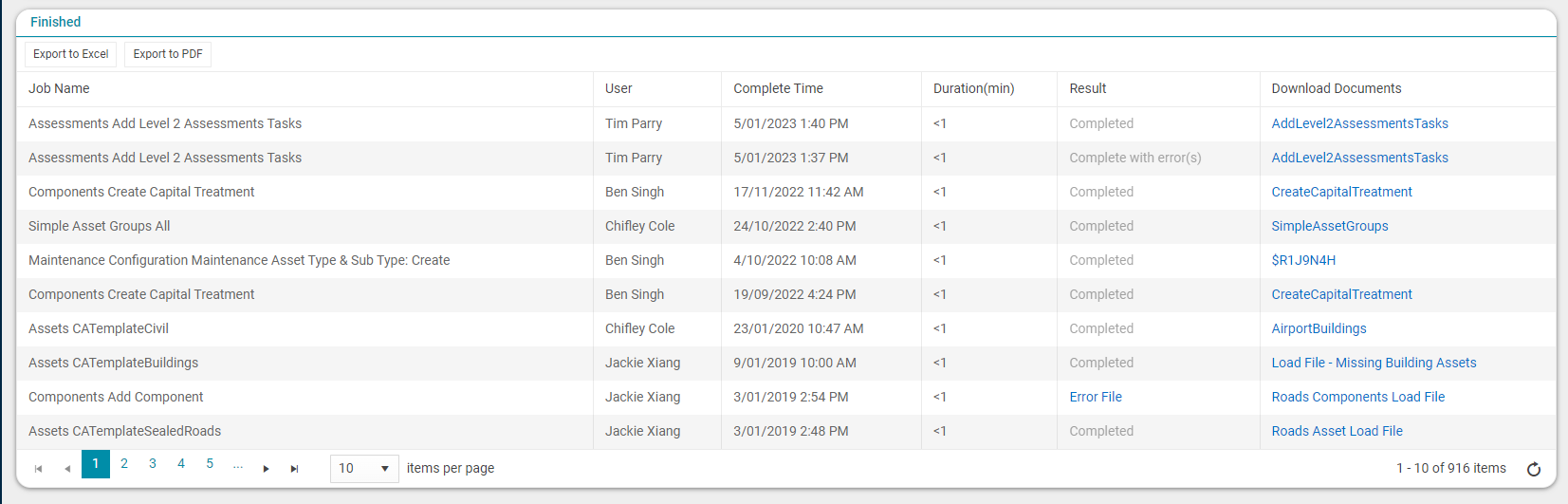Bulk Create Level 2 Assessment Task
Objective: Gain an understanding of how to bulk create Level 2 Assessment tasks using Data Exchange.
NOTE This action can only be performed by users with the Assessment Admin or Client Admin roles.
The following are the steps to bulk create Level 2 Assessment Tasks via Data Exchange.
From the Navigation Sidebar, select the 'Data Exchange' module.
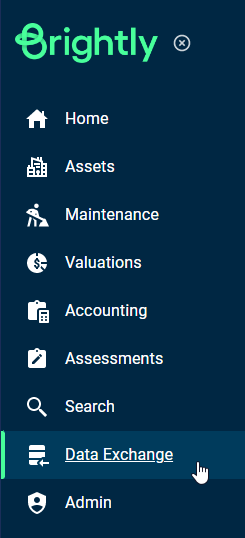
From the Navigation Dropdown, select 'Import Wizard':
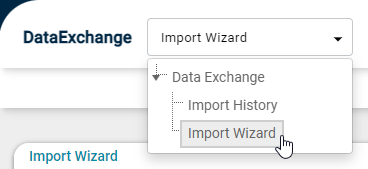
Alternatively, if there is no Data Exchange job in progress, the 'Click here to start new import' hyperlink is displayed in the 'In Progress' grid, which takes the user to the 'Import Wizard':
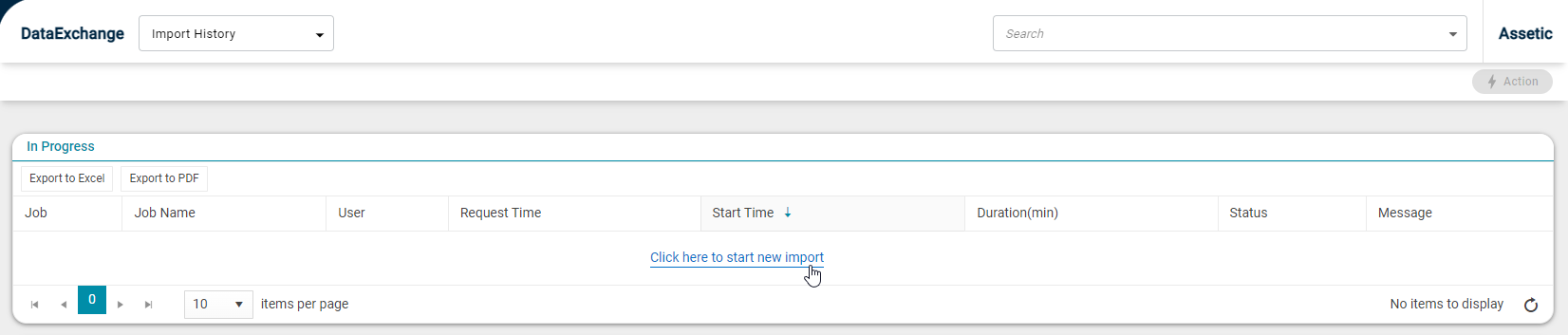
From the 'Module' drop-down, select 'Assessments':
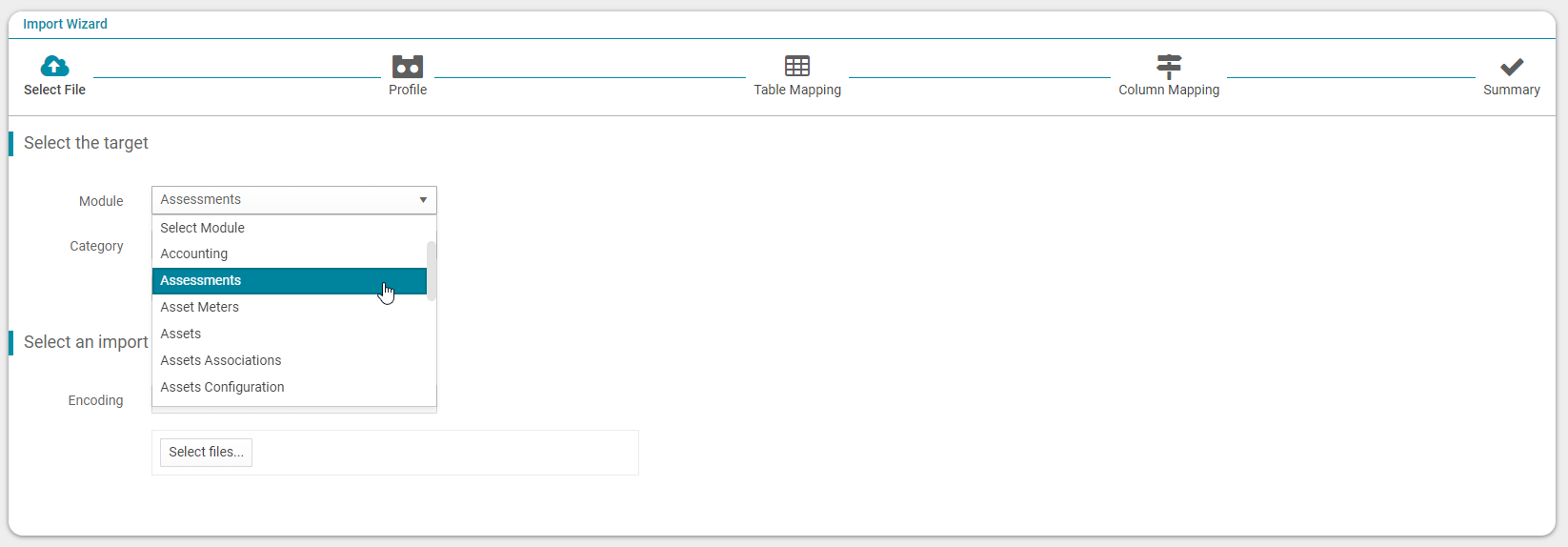
From the 'Category' drop-down select 'Add Level 2 Assessment Tasks':
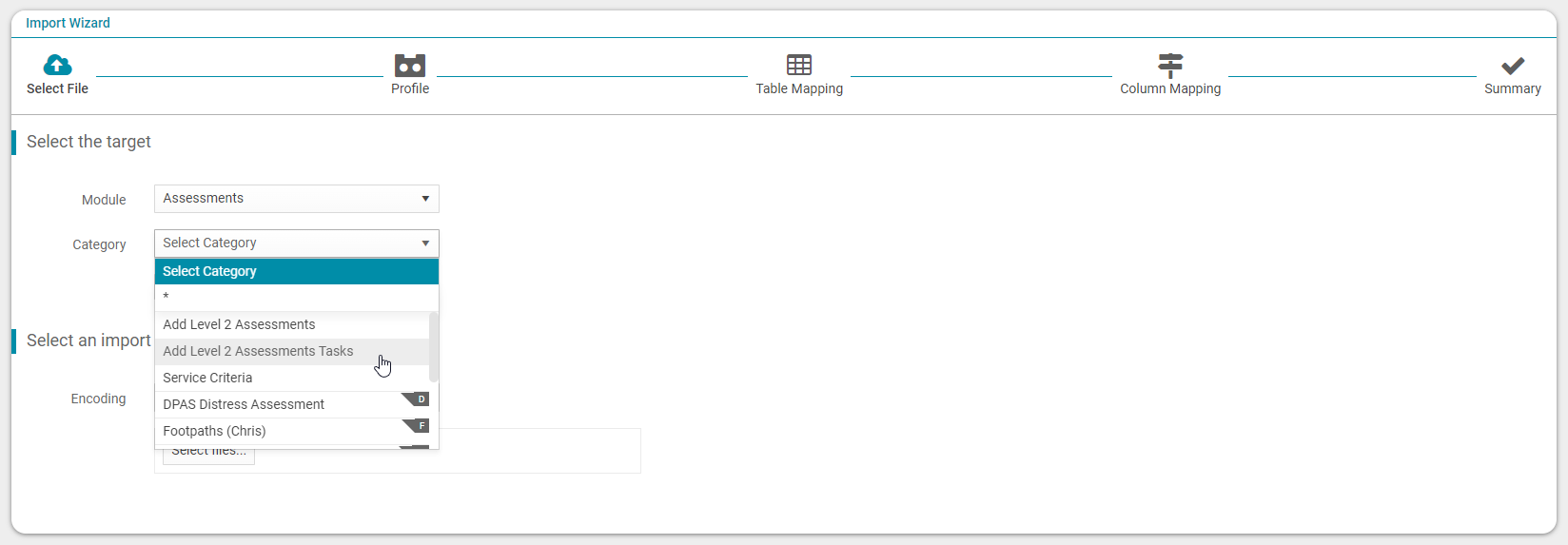
Click on the 'Download Template File' button to download the template and populate the template file with relevant data.
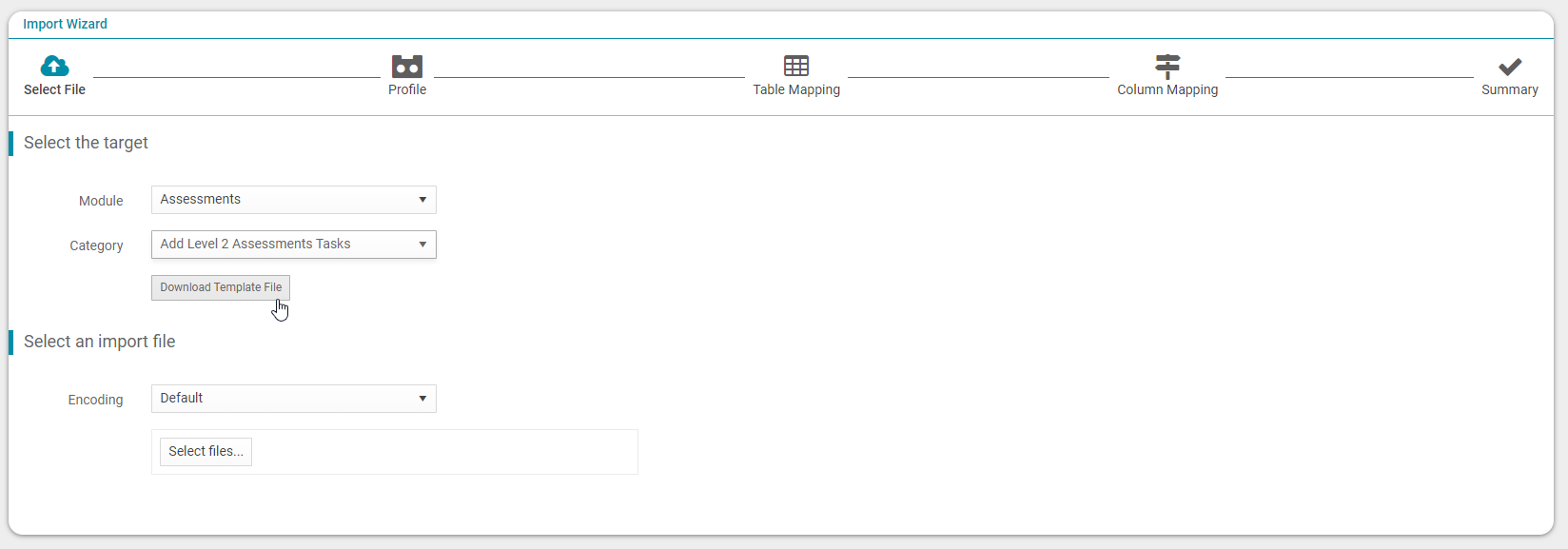
Once the template is populated, save the template and return to Data Exchange. Click on the 'Select files' button and select the saved file.
Profile - select 'Next'.
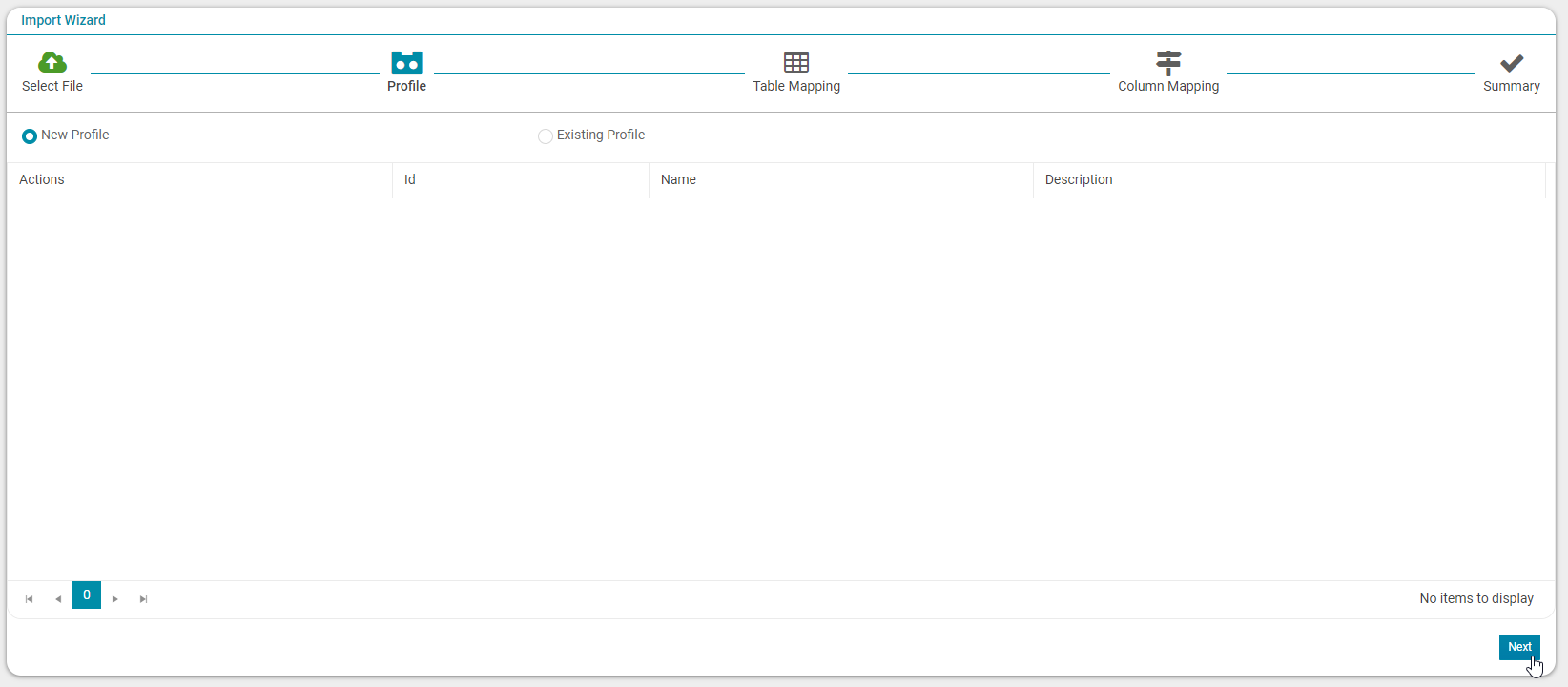
Table Mapping - select 'Next'.
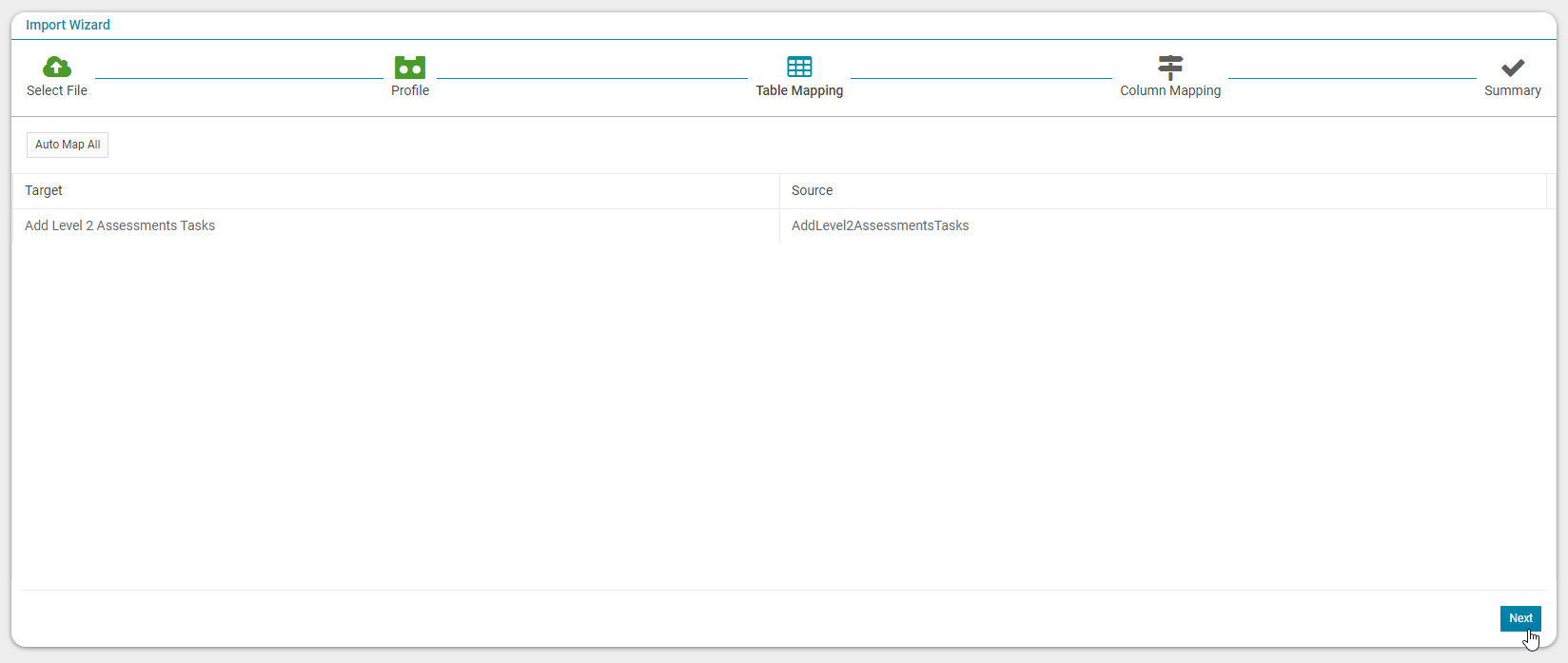
Column Mapping - Map the required fields (mandatory) and other fields (if required) and select 'Import'.
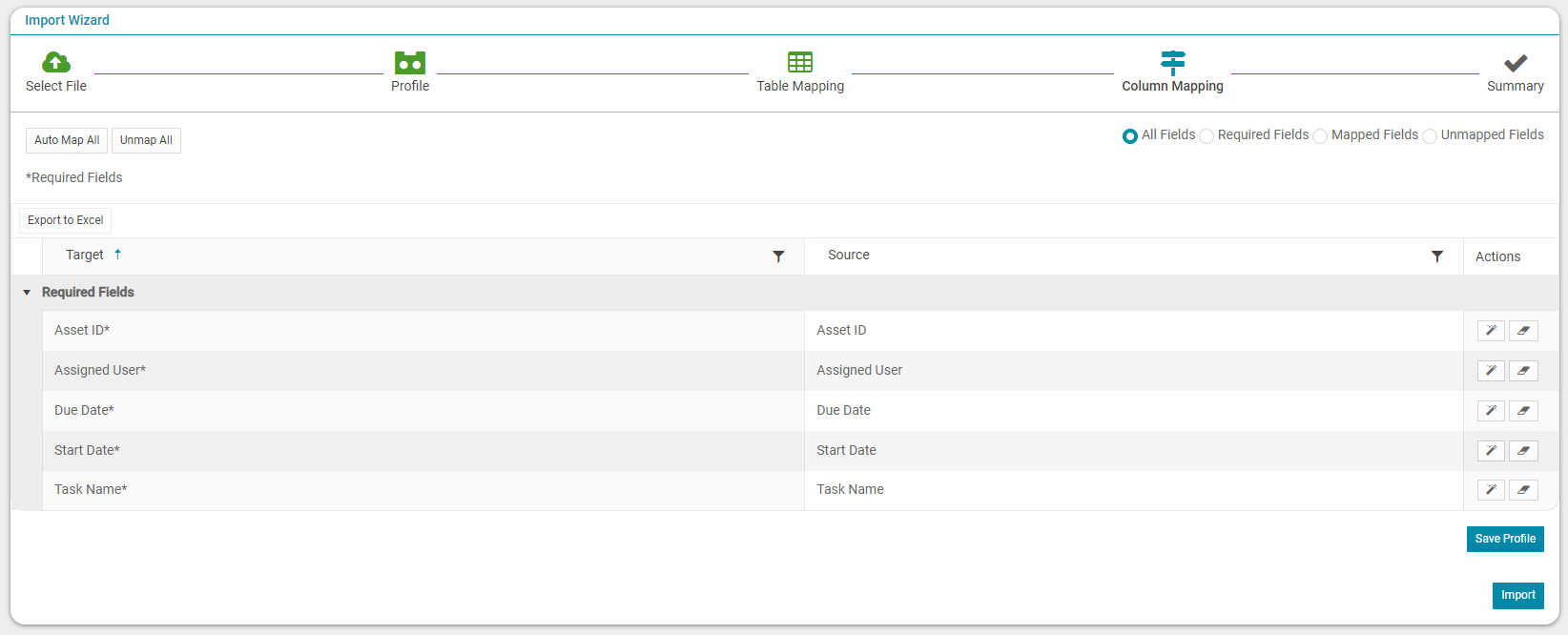
Import Summary - select the 'View Status' button.
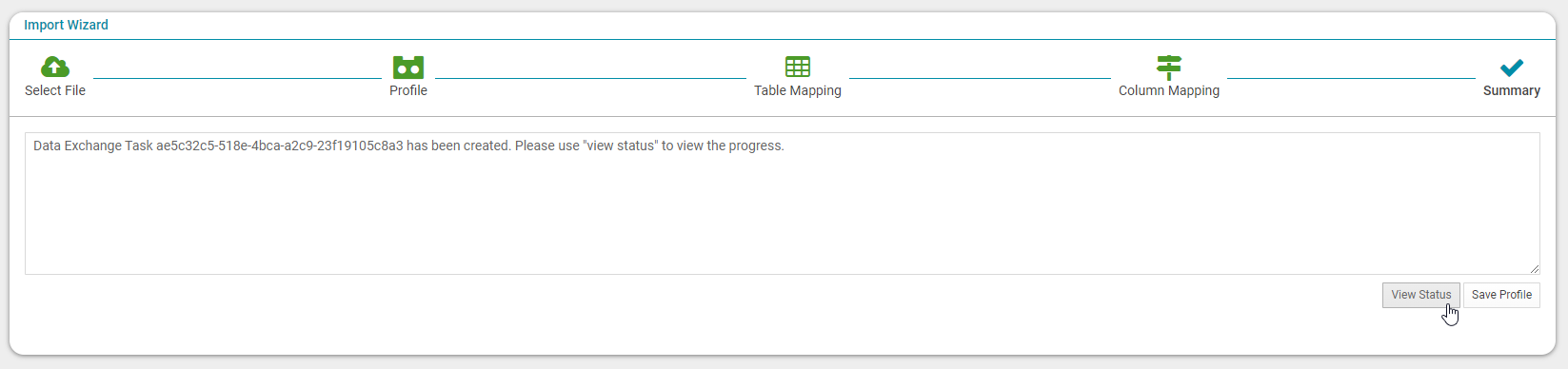
The import Summary confirms if the file has been uploaded successfully and also provides a link to download the import file for confirmation.